Plushify uses .obj files to import models from 3D modeling software. However, not every .obj file is compatible with Plushify. This section describes how to create an .obj file that works with Plushify.
Find or create a low poly model of your plushie
The best way to create a model for your plushie is to do it yourself. Use a 3D modeling program like Blender and make a polygonal model. Plushify works best with low-poly models. Often, very detailled structures can not easily be replicated in plush anyway. I generally recommend that models have a maximum of 10 000 vertices. While this is not a hard limit, most computers will not be able to process models that are larger and Plushify might freeze.
I would advise against using sculpting software, as they create models with a lot of polygons, often far exceeding 10 000 vertices. If you want to use sculpting software, try to reduce the vertex count before importing the model in Plushify.
If you want to use an existing model from the internet, make sure that it does not have too many vertices.
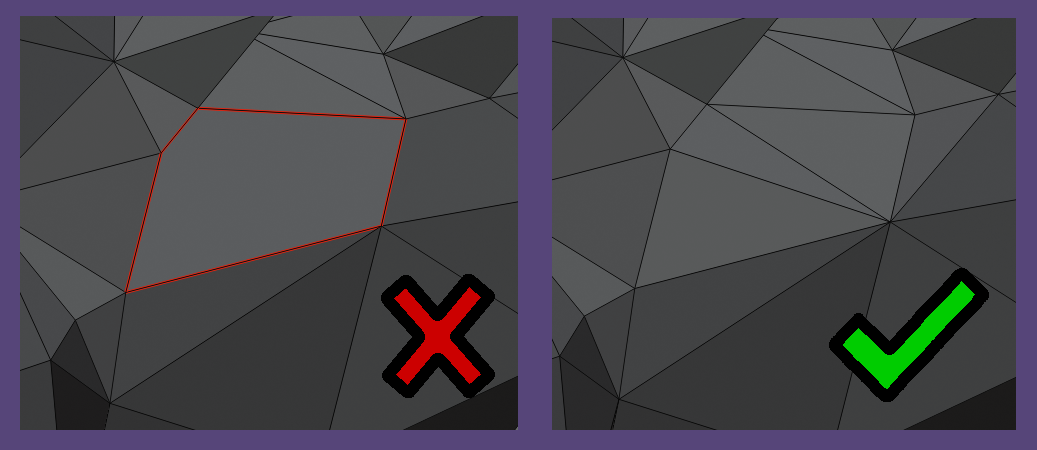
Make sure the model has tris and quads only
Whether you made the model yourself or found one on the internet, it is
important that the model has tris and quads only. While ngons are useful
in modeling, they can not be processed by Plushify. In Blender there is
a useful shortcut to
triangulate selected faces.
Make sure your scene contains only one mesh
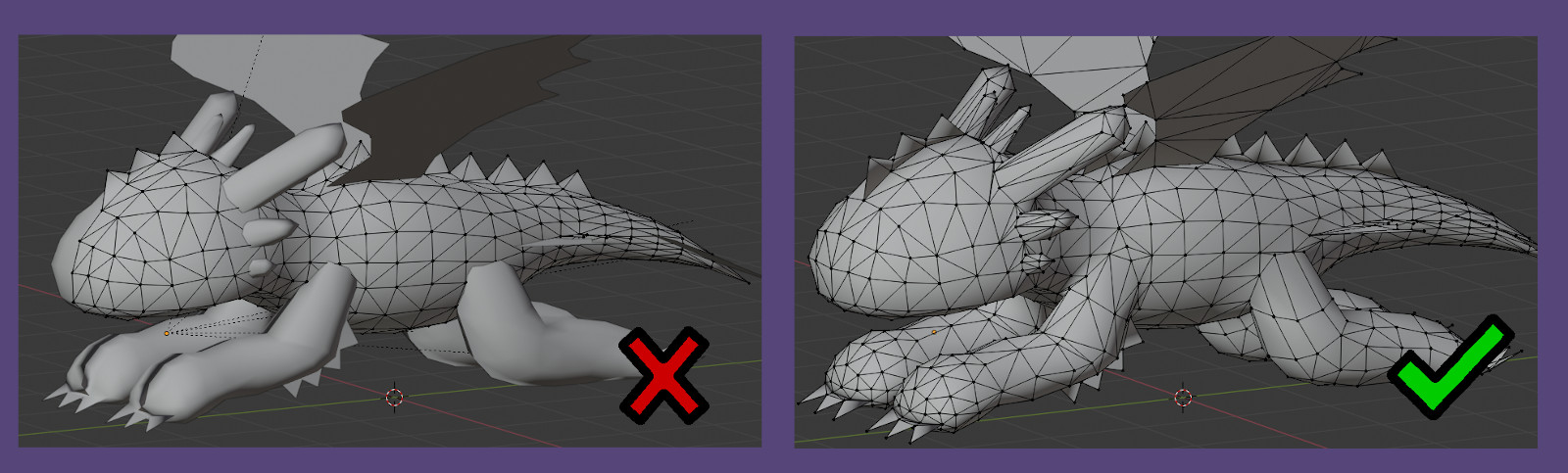
Before exporting the model as .obj, it is important that everything that is not the plushie model is removed from the file.
The plushie itself should also be a single mesh. If you used multiple meshes to model the plushie, e.g. to have flexibility for the positioning of limbs, make sure to merge them into a single mesh and to remove any duplicated vertices.
It is also advisable that the mesh does not contain any disconnected parts. The exception to this rule would be if your plushie has features that are sewn on instead of sewn in. E.g. if you are making a dragon plushie and want to attach the horns separately after the plushie body is finished, you can have the horns as disconnected parts in the 3D model.
Export the model as .obj
The last step is to export the model as .obj file. This is a very common file format so every modeling software should support it.
Now you can use the exported .obj file with Plushify. The next chapter describes how to import an .obj file.
Notes for using models from the internet
If you do not have much experience with 3D modeling, you might be tempted to use a 3D model from the internet. While this is a valid approach, please make sure that it is a low poly model. Many models from the internet are too detailed to be easily made into a plushie. Try to reduce the vertex and face count first (e.g. using the Decimate Modifier of Blender)
Next chapter: Importing a Model in Plushify Plushify
Plushify